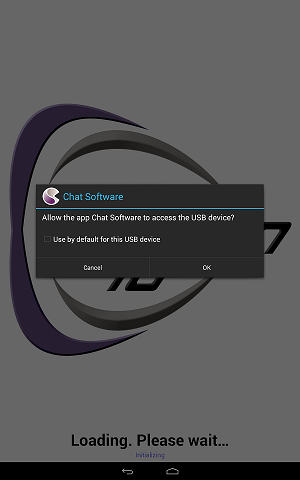Updating Chat Software without a WiFi Connection
-
Determine the current version of software in your Chat device, choose Menu>Help>About.
-
Go to the Saltillo Support website on your computer, http://saltillo.com/support.
-
Choose the specific device you are working with
-
Go to the Download section and choose your language. Here you will find the available Software Updates.
-
Download the update that you need to take your device from its current version to the latest. This may take a number of downloads if the device you are working with has not recently been updated. Do Not Rename the file.
-
Copy the update file to your device>ChatPC>Update folder
Note: You will want to update the Chat Editor as well
- Remove any USB storage devices from your computer.
- Plug the Nova Chat device into a USB port on your computer using the provided cable.
- On your computer open Windows Explorer, select your device, select tablet or internal storage, open the "ChatPC" folder, and then open the “update” folder.
- Copy downloaded update file and paste it into the device’s update folder shown in Windows Explorer.
- Unplug the Chat device from your computer.
- If necessary, start the Nova Chat application on the device
- Once Nova Chat is started, tap on the Menu->Help->Check for updates. Tap on the Check Now button. The update may take several minutes.
- Follow the on-screen instructions to install the updates.
- If an update asks to replace an application, tap OK then Install, otherwise, just tap Install.
- Once the update is complete, restart your device
- If prompted with the message below, check the Use by default for this USB device box and choose OK
- Restart the Chat Fusion once again