When one of the keys on the ChatBox keyboard is pressed and released there is a short delay before another key can be pressed. This delay is called the Release Time. The purpose of this feature is that an individual may have difficulty removing their finger from a key, resulting in an accidental key activation. By adjusting the Release Time, ChatBox can be set to ignore the additional activations until the finger can be removed from the key.
Note: The setting for Release Time is shared with Scanning Speed. If you are using scanning, the release time is automatically adjusted as you adjust the scanning speed.
To adjust the Release Time (remove the user's overlay so you can see the Toolbox items):
- Open the toolbox by pushing and holding the Program Enable (Key) button for 10 seconds. You will hear a second beep and all four Overlay lights will be On.
- Choose Set Scanning Speed
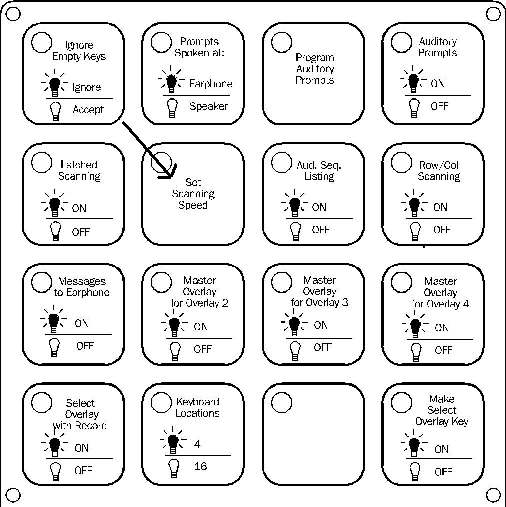
After choosing Set Scanning Speed you will see a single light on the ChatBox keyboard and you will hear a beeping noise. The beeping that you hear is at the same rate that the scanning rate is set. The location of the light is telling you the release time setting as shown here:
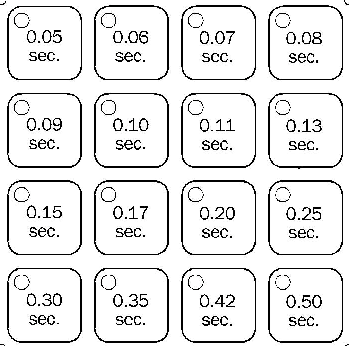
- To change the Release Time, press the key corresponding to the desired rate. After pressing the key, that key will light up
- When finished, press the key that is currently lit again to confirm the setting. The ChatBox will now go back to the original Toolbox overlay.
- To exit the Toolbox, choose the Program Enable (Key) button














