The first time you open ChatEditor after installing it, you will be prompted to set up a configuration.
- Select product you will be supporting from the Choose Product window and click OK.
- Select your language from the Choose Language window and click OK.
- Select one or more symbol sets from the Choose Symbol Sets window.
(Important! This symbol set must match what is on the device you are supporting.)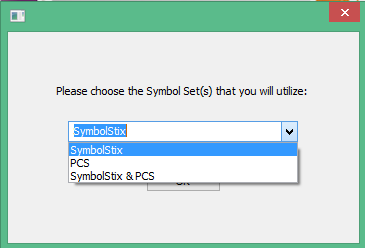
- Click OK.
- Type a descriptive name for the configuration in the Enter Name window and click OK.
- ChatEditor will open.
Note: You may need to set up multiple configurations if you support more than one client. For example: Tommy with only SymbolStix images and Sarah with both SymbolStix and PCS symbols.














