The body color of a button along with a number of other properties can be changed in the Style tab of the button editor.
- Tap on Edit and then check Edit Mode.
- Tap on a button and hold the stylus to open the menu options (right click if using DesktopChat).
- Choose Edit Button option. A General Properties screen will appear.
- Tap on the Style tab. The button style properties will appear.
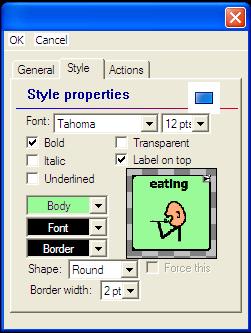
- Simply use the pull-down lists to select the Font color, Body color, Border color, Font, Size, Shape and Border width you want for the button.
- Check the Label on top box to define the label position on the button.
- Check the Transparent box to make the button transparent when setting up a visual scene so the picture behind the button will show through.
- Check the Bold, Italic, Underlined boxes to modify label text.
- When finished setting the style properties, tap on OK.














