Setting Scan Timing
Scan speed is the amount of time it takes for your device to move from one button, row, or column to the next in a scan. The default scan speed is one second. At this setting, it takes one second from the time one key is highlighted until the next key is highlighted.
Acceptance Time(Located in Menu>Settings>Input>Timing>Acceptance Time)
The amount of time you must hold your switch down before the button you have scanned to is accepted. For example, if you set acceptance time for .50 seconds, you must activate and hold your switch for ½ second before the key will be selected.
Release Time(Located in Menu>Settings>Input>Timing>Release Time)
This determines how long to wait after the switch is released before it will accept another activation with the same button or switch. For example, if you set the Release Time for 1 second, you must wait one second after you release the switch before you can continue to scan or activate your switch. If you release your switch and then accidentally activate it again before the release time has passed, your device will not activate. This feature helps eliminate inadvertent double hits.
To change the scan speed, choose Menu > Settings > Input > Scanning > Scan Timing > Scan Speed. The Scan Speed window opens.
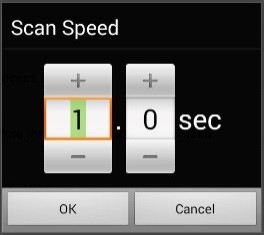 |
To increase the time, tap +. Or use the keyboard to enter Choose OK. |
Configuring Re-scans
Select the number of times you want your device to scan the page automatically. Once you reach the set number of re-scans, the scan will stop until a switch is activated again.
To set the number of re-scans, choose Menu > Settings > Input > Scanning > Scan Timing > Number of Re-scans. The Number of Re-scans window opens.
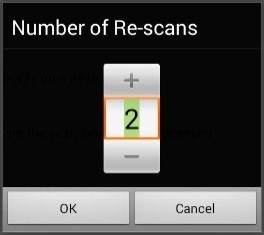 |
To increase the number of re-scans, tap +. Or use the keyboard to enter the exact setting you want. Choose OK. |
Setting Activation Delay
This option gives you a chance to change your mind when you have selected a button. The option is set to your scanning speed automatically.
For example, let's say your activation delay is set to one second (1.0). You scan to and select a button, then realize it is not the button you want. You have one second to activate your switch again to "de-select" the button and then scan to a new button.
To set the activation delay, choose Menu > Settings > Input > Scanning > Scan Timing > Activation Delay. The Activation Delay window opens.
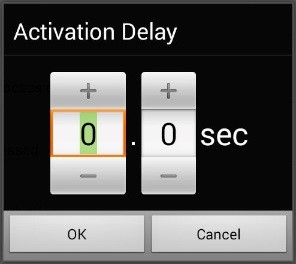 |
To increase the delay, tap +. Or use the keyboard to enter Choose OK. |
Turning on Auto Restart
This option allows you to restart a scan cycle automatically after an activation. To turn on auto restart, choose Menu > Settings > Input > Scanning > Scan Timing > Auto Restart.














